How it Works¶
Lime Chat makes it possible to send a conversation from Userlike to Lime CRM.
Sending a Conversation¶
The user decides when it is time to send a conversation to Lime CRM. In order to do that, a topic needs to be set for the conversation. The topic must correspond with the topic that is configured in Lime Chat. It is possible to configure a default topic for your Userlike widget under the widget's settings in Userlike.
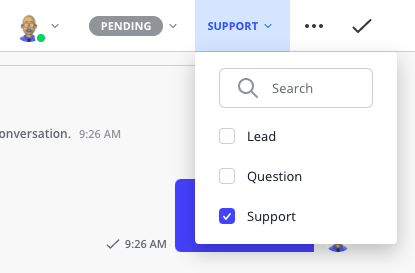
The conversation is dispatched immediately when the user send the conversation to Lime CRM and a direct link to the created object will be shown in the timeline. The operator in Userlike can then click on that link to open the object in Lime CRM. Once there, they can fill out more information if necessary.
Identify the Contact in Lime CRM¶
It is possible to identify the contact that the operator is chatting with as a person in Lime CRM. This person and the person's company can then be connected to the created limeobject. Two things is required to identify the person in Lime CRM:
- The contact must submit his contact information (typically: email address) in Userlike.
- Lime Chat must be properly configured. Read more about that here.
Send the Same Conversation Again¶
It is possible to send the same conversation again without creating a new limeobject. This might be desirable if new information has been added to the conversation after it has been sent to Lime CRM. A new complete history note will be created and connected to the existing limeobject. A direct link to the object that just has been updated will be shown in the timeline after the conversation has been sent to Lime CRM.
Send a New Conversation to Existing Limeobject¶
It is possible to connect a new conversation to an already existing limeobject. This might be desirable if the contact asks about an ongoing helpdesk ticket, or provides more information to it in a new chat later on. To achieve this, the user needs to create a conversation object via the relation tab on the limeobject in Lime CRM. The user will then be prompted to enter a conversation ID which can be retreived from the conversation in Userlike. The conversation is not automatically synchronized to Lime CRM when it is connected, it needs to be sent from Userlike afterwards.
Note
It is not possible to connect same conversation to several limeobjects.
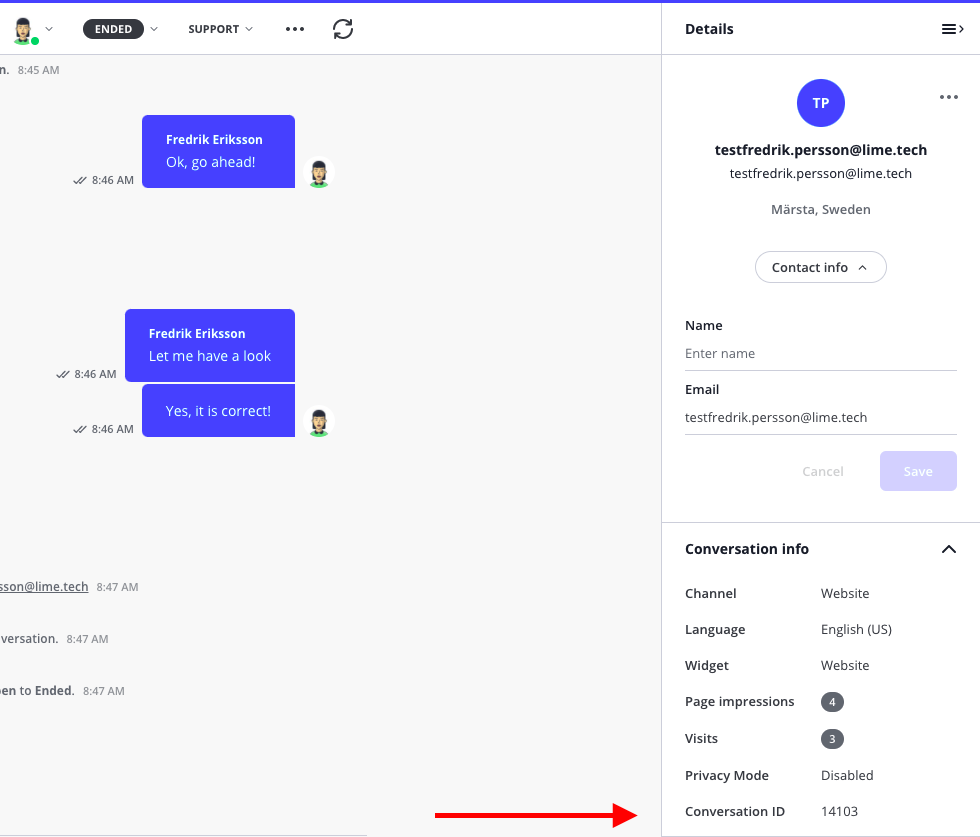
Import Media Files in Userlike as Documents in Lime CRM¶
It is possible to import media files from the Userlike chat as documents in Lime CRM. This operation will run asynchronously in the Task handler.
Lime Chat must be properly configured for this to work:
- The feature needs to be enabled in the runtime configuration.
- An API key to Userlike needs to be configured in the application configuration.
Object Access¶
Lime Chat supports and utilizes object access.
Rules:
- No one should fiddle with the object access permissions on the
conversationobjects. - The API user needs to have access to the object that is supposed to be updated.
- If the API user doesn’t have access to the person or the coworker that should be identified or the person's company, these objects will not be attached to the created object.
- If the API user doesn’t have access to the objects that should be default attached (these are configurable in Lime Admin) to the created object, these objects will not be attached to the created object.